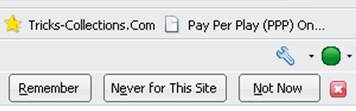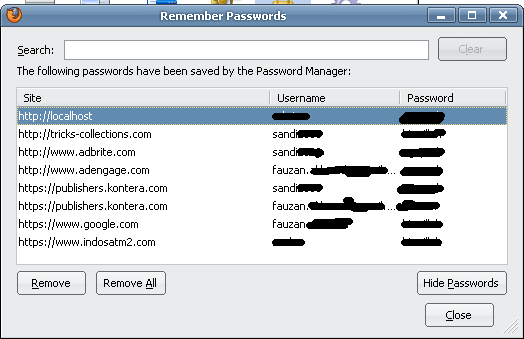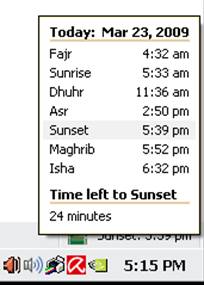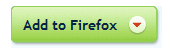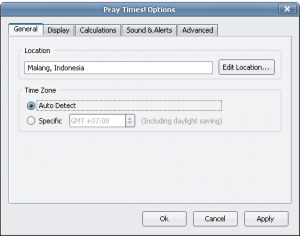If you have a fast computer, you may want to eliminate the quarter-second delay before Firefox draws a page on the screen. If you have a slow machine, you probably want to leave the delay there, because the total time to draw the page on the screen will probably increase.
Here’s how:
Here’s how:
- Open the Configuration window by typing about:config in the address bar and pressing Enter.
- Right-click any blank place in the Configuration window and choose New – Integer Firefox comes up with a New Integer Value dialog box
- Type nglayout.initialpaint.delay in the box and click OK. Firefox asks for an integer value.
- Type 0 (that’s the number zero) and then click OK. The Configuration window shows a new Preference Name called nglayout.initialpaint.delay, with a value of 0.
- Close all the copies of Firefox that are running. The next time you start Firefox, your setting takes effect. Hold onto your hat. That quarter-second can be almost perceptible